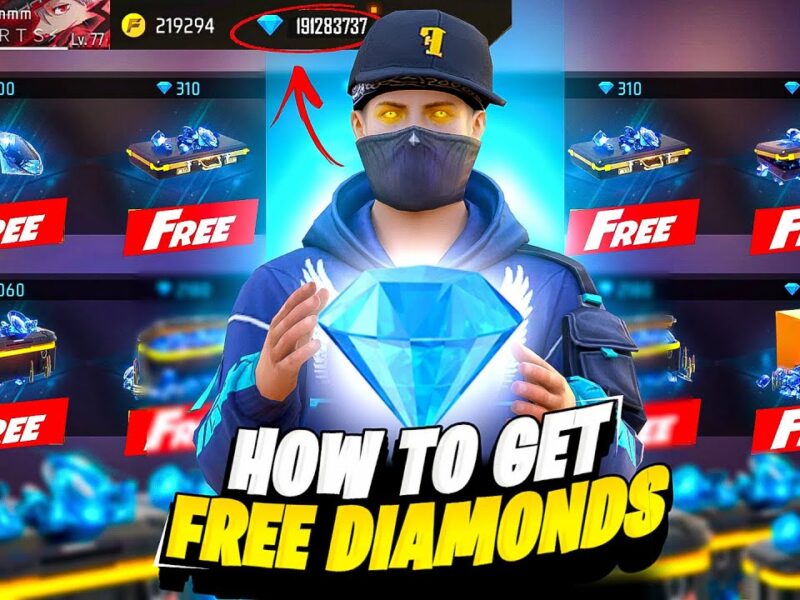If you want to play Free Fire on your PC, BlueStacks is one of the best Android emulators available. With it, you can enjoy better controls, higher FPS, and a smoother gaming experience compared to mobile devices.
In this guide, we’ll show you how to download, install, and configure BlueStacks to play Free Fire like a pro! 🚀
🔥 1. Why Play Free Fire on BlueStacks?
✔ Bigger Screen & Better Graphics – Play Free Fire in HD resolution with high FPS.
✔ Customizable Controls – Use a keyboard and mouse for faster aiming.
✔ No Battery Drain – Enjoy long gaming sessions without overheating your phone.
✔ Multi-Instance Mode – Play with multiple accounts at the same time.
🖥️ 2. System Requirements for BlueStacks
Before installing, make sure your PC meets these minimum system requirements:
✔ OS: Windows 7/8/10/11 (or macOS)
✔ Processor: Intel or AMD (Dual-core or higher)
✔ RAM: 4GB (8GB recommended for smooth gameplay)
✔ Storage: 10GB free space
✔ Graphics: Intel/Nvidia/AMD GPU with updated drivers
💡 Tip: For the best performance, enable Virtualization (VT-x) in BIOS.
📥 3. How to Download and Install BlueStacks
1️⃣ Go to the official BlueStacks website:
🔗 Download BlueStacks
2️⃣ Click Download BlueStacks and install the software.
3️⃣ Open BlueStacks and log in with your Google account.
4️⃣ Go to the Google Play Store inside BlueStacks.
5️⃣ Search for «Garena Free Fire», click Install, and wait for the download to complete.
🎯 4. Best BlueStacks Settings for Free Fire
For a smooth, lag-free gaming experience, tweak these settings:
🔧 BlueStacks Performance Settings
1️⃣ Open BlueStacks Settings (click the gear icon).
2️⃣ Go to Performance and set:
- CPU Cores: 4 (or Maximum).
- RAM: 4GB or higher.
- Performance Mode: High Performance.
- Enable High FPS Mode: ON (Set to 90 or 120 FPS).
3️⃣ Save changes and restart BlueStacks.
🎮 Best Keymapping for Free Fire in BlueStacks
For the best gameplay, set these custom keyboard controls:
| Action | Key |
|---|---|
| Move Forward | W |
| Move Backward | S |
| Move Left | A |
| Move Right | D |
| Fire | Left Click |
| Aim | Right Click |
| Jump | Spacebar |
| Crouch | C |
| Prone | Z |
| Reload | R |
| Open Scope | Shift |
| Switch Weapon | 1 / 2 / 3 |
💡 Tip: Customize your keybinds in BlueStacks Game Controls for a more personalized experience.
🚀 5. How to Fix Lag in Free Fire on BlueStacks
If you experience lag or low FPS, try these fixes:
✔ Close Background Apps – Avoid running multiple applications while playing.
✔ Enable Virtualization (VT-x) in BIOS – Boosts emulator performance.
✔ Lower Graphics Settings in Free Fire – Set graphics to Smooth and FPS to High.
✔ Update Graphics Drivers – Ensure your NVIDIA or AMD drivers are up to date.
✔ Use Game Mode – Enable Windows Game Mode for better performance.
🏆 Final Verdict: Why BlueStacks is the Best Emulator for Free Fire
✔ Best for smooth performance & FPS boost.
✔ Customizable keymapping for better aiming.
✔ Supports Multi-Instance mode for playing with multiple accounts.
✔ Works on both Windows and macOS.
🔹 Now you’re ready to dominate Free Fire on BlueStacks! 🎯🔥
📢 Did this guide help you? Let us know in the comments! 🎮
If you want to play Free Fire on your PC, BlueStacks is one of the best Android emulators available. With it, you can enjoy better controls, higher FPS, and a smoother gaming experience compared to mobile devices.
In this guide, we’ll show you how to download, install, and configure BlueStacks to play Free Fire like a pro! 🚀
🔥 1. Why Play Free Fire on BlueStacks?
✔ Bigger Screen & Better Graphics – Play Free Fire in HD resolution with high FPS.
✔ Customizable Controls – Use a keyboard and mouse for faster aiming.
✔ No Battery Drain – Enjoy long gaming sessions without overheating your phone.
✔ Multi-Instance Mode – Play with multiple accounts at the same time.
🖥️ 2. System Requirements for BlueStacks
Before installing, make sure your PC meets these minimum system requirements:
✔ OS: Windows 7/8/10/11 (or macOS)
✔ Processor: Intel or AMD (Dual-core or higher)
✔ RAM: 4GB (8GB recommended for smooth gameplay)
✔ Storage: 10GB free space
✔ Graphics: Intel/Nvidia/AMD GPU with updated drivers
💡 Tip: For the best performance, enable Virtualization (VT-x) in BIOS.
📥 3. How to Download and Install BlueStacks
1️⃣ Go to the official BlueStacks website:
🔗 Download BlueStacks
2️⃣ Click Download BlueStacks and install the software.
3️⃣ Open BlueStacks and log in with your Google account.
4️⃣ Go to the Google Play Store inside BlueStacks.
5️⃣ Search for «Garena Free Fire», click Install, and wait for the download to complete.
🎯 4. Best BlueStacks Settings for Free Fire
For a smooth, lag-free gaming experience, tweak these settings:
🔧 BlueStacks Performance Settings
1️⃣ Open BlueStacks Settings (click the gear icon).
2️⃣ Go to Performance and set:
- CPU Cores: 4 (or Maximum).
- RAM: 4GB or higher.
- Performance Mode: High Performance.
- Enable High FPS Mode: ON (Set to 90 or 120 FPS).
3️⃣ Save changes and restart BlueStacks.
🎮 Best Keymapping for Free Fire in BlueStacks
For the best gameplay, set these custom keyboard controls:
| Action | Key |
|---|---|
| Move Forward | W |
| Move Backward | S |
| Move Left | A |
| Move Right | D |
| Fire | Left Click |
| Aim | Right Click |
| Jump | Spacebar |
| Crouch | C |
| Prone | Z |
| Reload | R |
| Open Scope | Shift |
| Switch Weapon | 1 / 2 / 3 |
💡 Tip: Customize your keybinds in BlueStacks Game Controls for a more personalized experience.
🚀 5. How to Fix Lag in Free Fire on BlueStacks
If you experience lag or low FPS, try these fixes:
✔ Close Background Apps – Avoid running multiple applications while playing.
✔ Enable Virtualization (VT-x) in BIOS – Boosts emulator performance.
✔ Lower Graphics Settings in Free Fire – Set graphics to Smooth and FPS to High.
✔ Update Graphics Drivers – Ensure your NVIDIA or AMD drivers are up to date.
✔ Use Game Mode – Enable Windows Game Mode for better performance.
🏆 Final Verdict: Why BlueStacks is the Best Emulator for Free Fire
✔ Best for smooth performance & FPS boost.
✔ Customizable keymapping for better aiming.
✔ Supports Multi-Instance mode for playing with multiple accounts.
✔ Works on both Windows and macOS.
🔹 Now you’re ready to dominate Free Fire on BlueStacks! 🎯🔥
📢 Did this guide help you? Let us know in the comments! 🎮