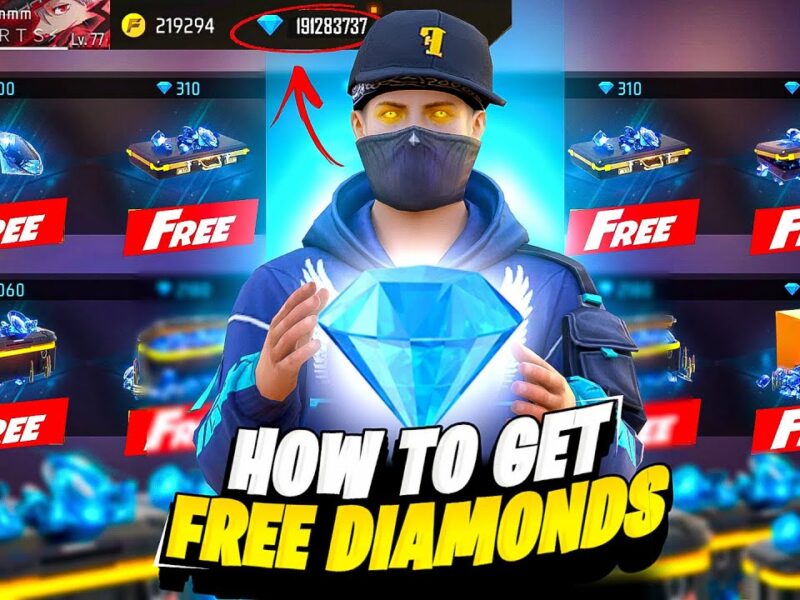Using macros in Free Fire on an emulator can help you automate actions, such as faster headshots, quick weapon switching, and auto-loot. If you play on BlueStacks, LDPlayer, or Memu Play, you can set up macros easily.
In this guide, we’ll show you how to install and configure macros in an emulator to improve your Free Fire gameplay.
⚠️ Is It Safe to Use Macros in Free Fire?
Macros are not hacks, but Garena does not officially allow them. Using macros may lead to account suspension if detected. Always use them responsibly and at your own risk.
🔥 1. Best Emulators to Use Macros in Free Fire
The following emulators support macro recording:
✔ BlueStacks – Best for smooth gameplay and built-in macro support.
✔ LDPlayer – Lightweight and optimized for low-end PCs.
✔ Memu Play – Good balance of performance and customization.
💡 Tip: Use the latest version of your emulator for better performance.
🖥️ 2. How to Install a Macro in BlueStacks
📥 Step 1: Download & Install BlueStacks
1️⃣ Go to the official website and download BlueStacks:
🔗 Download BlueStacks
2️⃣ Install and launch BlueStacks on your PC.
3️⃣ Open the Google Play Store inside BlueStacks and install Free Fire.
🎯 Step 2: Open the Macro Recorder
1️⃣ Open Free Fire and go to Training Mode.
2️⃣ Click on Game Controls (Keyboard icon on the right).
3️⃣ Select Macro Recorder (Looks like a play button ▶).
4️⃣ Click Record New Macro.
🔥 Step 3: Create & Configure the Macro
1️⃣ Press Fire Button (Left Click) and move your mouse up slightly (for auto headshots).
2️⃣ Stop the recording and set the repeat speed (recommended: 50ms – 100ms).
3️⃣ Assign a key (Example: F1 to activate the macro).
4️⃣ Save the macro and test it in-game.
💡 Tip: Adjust the repeat rate to match your shooting style.
🚀 3. How to Install a Macro in LDPlayer
1️⃣ Download & Install LDPlayer from 🔗 LDPlayer Website.
2️⃣ Open LDPlayer and install Free Fire.
3️⃣ Click on Keyboard Mapping (icon in the top right).
4️⃣ Select Macro Editor and click New Script.
5️⃣ Record your actions (headshot movement, rapid fire, etc.).
6️⃣ Assign a hotkey and save the macro.
7️⃣ Test it in Training Mode before using it in real matches.
💡 Tip: Use smooth movements in your macro to avoid detection.
🎮 4. How to Install a Macro in Memu Play
1️⃣ Download Memu Play from 🔗 Memu Play Website.
2️⃣ Open Memu Play and install Free Fire.
3️⃣ Click on Key Mapping > Macro.
4️⃣ Record your desired actions (Example: Drag mouse up after shooting for headshots).
5️⃣ Save the macro and assign a key (Example: F1 or Mouse Button 5).
6️⃣ Test the macro in Training Mode.
💡 Tip: Keep macros short and natural-looking to reduce detection risks.
🏆 Best Free Fire Macros for Emulators
✔ Auto Headshot Macro – Moves the crosshair up slightly after each shot.
✔ Rapid Fire Macro – Eliminates shooting delay for fast weapon switching.
✔ Quick Loot Macro – Picks up items instantly with one key.
✔ Crouch+Shot Macro – Crouches and fires instantly for better accuracy.
⚠️ Final Warning: Play Smart & Avoid Bans
✔ Use macros responsibly – Don’t overuse them in ranked matches.
✔ Avoid aggressive settings – Unnatural macros increase ban risks.
✔ Test macros in Training Mode – Ensure they work smoothly before real matches.
📢 What macro do you use in Free Fire? Let us know in the comments! 🎯🔥
Using macros in Free Fire on an emulator can help you automate actions, such as faster headshots, quick weapon switching, and auto-loot. If you play on BlueStacks, LDPlayer, or Memu Play, you can set up macros easily.
In this guide, we’ll show you how to install and configure macros in an emulator to improve your Free Fire gameplay.
⚠️ Is It Safe to Use Macros in Free Fire?
Macros are not hacks, but Garena does not officially allow them. Using macros may lead to account suspension if detected. Always use them responsibly and at your own risk.
🔥 1. Best Emulators to Use Macros in Free Fire
The following emulators support macro recording:
✔ BlueStacks – Best for smooth gameplay and built-in macro support.
✔ LDPlayer – Lightweight and optimized for low-end PCs.
✔ Memu Play – Good balance of performance and customization.
💡 Tip: Use the latest version of your emulator for better performance.
🖥️ 2. How to Install a Macro in BlueStacks
📥 Step 1: Download & Install BlueStacks
1️⃣ Go to the official website and download BlueStacks:
🔗 Download BlueStacks
2️⃣ Install and launch BlueStacks on your PC.
3️⃣ Open the Google Play Store inside BlueStacks and install Free Fire.
🎯 Step 2: Open the Macro Recorder
1️⃣ Open Free Fire and go to Training Mode.
2️⃣ Click on Game Controls (Keyboard icon on the right).
3️⃣ Select Macro Recorder (Looks like a play button ▶).
4️⃣ Click Record New Macro.
🔥 Step 3: Create & Configure the Macro
1️⃣ Press Fire Button (Left Click) and move your mouse up slightly (for auto headshots).
2️⃣ Stop the recording and set the repeat speed (recommended: 50ms – 100ms).
3️⃣ Assign a key (Example: F1 to activate the macro).
4️⃣ Save the macro and test it in-game.
💡 Tip: Adjust the repeat rate to match your shooting style.
🚀 3. How to Install a Macro in LDPlayer
1️⃣ Download & Install LDPlayer from 🔗 LDPlayer Website.
2️⃣ Open LDPlayer and install Free Fire.
3️⃣ Click on Keyboard Mapping (icon in the top right).
4️⃣ Select Macro Editor and click New Script.
5️⃣ Record your actions (headshot movement, rapid fire, etc.).
6️⃣ Assign a hotkey and save the macro.
7️⃣ Test it in Training Mode before using it in real matches.
💡 Tip: Use smooth movements in your macro to avoid detection.
🎮 4. How to Install a Macro in Memu Play
1️⃣ Download Memu Play from 🔗 Memu Play Website.
2️⃣ Open Memu Play and install Free Fire.
3️⃣ Click on Key Mapping > Macro.
4️⃣ Record your desired actions (Example: Drag mouse up after shooting for headshots).
5️⃣ Save the macro and assign a key (Example: F1 or Mouse Button 5).
6️⃣ Test the macro in Training Mode.
💡 Tip: Keep macros short and natural-looking to reduce detection risks.
🏆 Best Free Fire Macros for Emulators
✔ Auto Headshot Macro – Moves the crosshair up slightly after each shot.
✔ Rapid Fire Macro – Eliminates shooting delay for fast weapon switching.
✔ Quick Loot Macro – Picks up items instantly with one key.
✔ Crouch+Shot Macro – Crouches and fires instantly for better accuracy.
⚠️ Final Warning: Play Smart & Avoid Bans
✔ Use macros responsibly – Don’t overuse them in ranked matches.
✔ Avoid aggressive settings – Unnatural macros increase ban risks.
✔ Test macros in Training Mode – Ensure they work smoothly before real matches.
📢 What macro do you use in Free Fire? Let us know in the comments! 🎯🔥