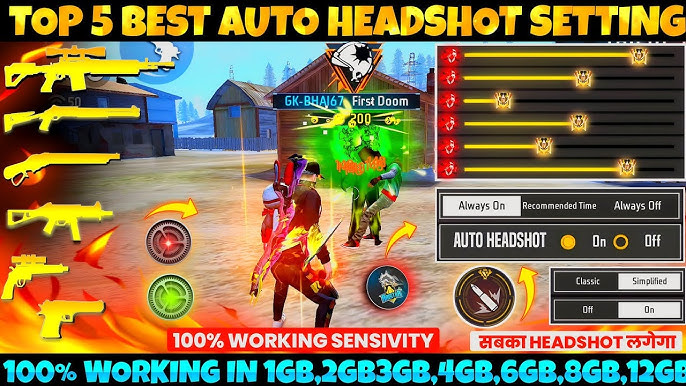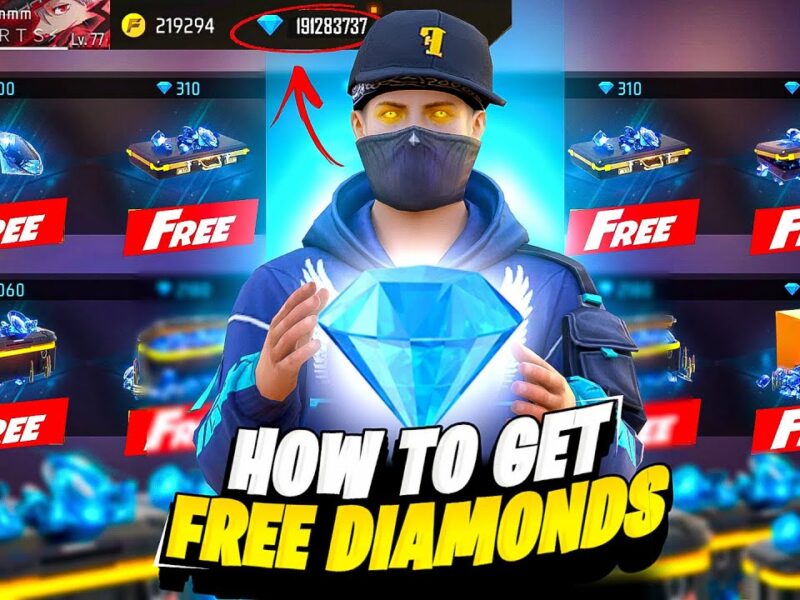Are you looking to boost FPS, reduce lag, and improve aim in Free Fire on your Android phone? A proper configuration can make the difference between winning and losing.
In this guide, we’ll show you the best settings for Free Fire in 2025, including sensitivity, graphics, controls, and network tweaks for smoother gameplay.
⚙️ 1. Best Graphics Settings for High FPS & No Lag 🚀
To optimize performance and stability, go to Settings > Display in Free Fire and adjust:
✔ Graphics: Smooth (Best for low-end devices) / Standard (Balanced) / Ultra (Only for high-end phones).
✔ High FPS: ON (Max FPS).
✔ Shadows: OFF (Saves performance).
✔ Auto Adjust Graphics: OFF (Prevents FPS drops).
💡 Tip: Lower graphics for less lag and smoother gameplay.
🎯 2. Best Free Fire Sensitivity Settings (Headshots & Fast Movements)
Go to Settings > Sensitivity and set:
✔ General: 90 – 100 (Faster aim movement).
✔ Red Dot: 75 – 85 (For better close-range shots).
✔ 2x Scope: 70 – 80 (Balanced aim control).
✔ 4x Scope: 60 – 70 (More precise at long range).
✔ Sniper Scope: 50 – 60 (Stable aiming for snipers).
✔ Free Look: 85 – 95 (Faster movement when rotating camera).
💡 Tip: Increase sensitivity for faster aim adjustment.
🎮 3. Best Free Fire Controls for Faster Gameplay
Go to Settings > Controls and set:
✔ Aim Precision: Default (Best balance).
✔ Left Fire Button: Always (For better close-range combat).
✔ Quick Weapon Switch: ON (Faster gun swapping).
✔ Quick Reload: ON (Reduces reload delay).
✔ Auto Loot: ON (Saves time picking up items).
✔ Hold to Scope: OFF (More control over aiming).
💡 Tip: Customize the HUD layout to fit your thumb size & playstyle.
📶 4. Best Network Settings to Reduce Ping & Lag
✔ Use a Stable Connection: WiFi > Mobile Data (Avoid weak networks).
✔ Enable Airplane Mode & Reconnect: Before playing, turn Airplane Mode ON and OFF to refresh your network.
✔ Use a Gaming VPN: Apps like UU Booster can reduce ping.
✔ Close Background Apps: Disable auto-updates and close apps like WhatsApp or Instagram before playing.
💡 Tip: Play near your WiFi router for a stronger connection.
🏆 5. Best GFX Tool Settings for Free Fire (For Low-End Phones)
If your device lags, use a GFX Tool (like «Panda Game Booster») to:
✔ Resolution: 1280×720 or lower (Reduces lag).
✔ Graphics: Smooth (Prevents overheating).
✔ FPS: 60 FPS or Max (Boosts fluidity).
✔ Rendering Quality: Low (Less processing load).
💡 Warning: Use GFX tools with caution to avoid potential bans.
🚀 Final Verdict: Best Free Fire Settings for Android
✔ For Best Performance: Low graphics, high FPS, and sensitivity settings above 75.
✔ For Best Aim & Headshots: High sensitivity with precise scope control.
✔ For Best Ping & Stability: Use stable WiFi, close background apps.
📢 Did these settings improve your gameplay? Let us know in the comments! 🔥🎮